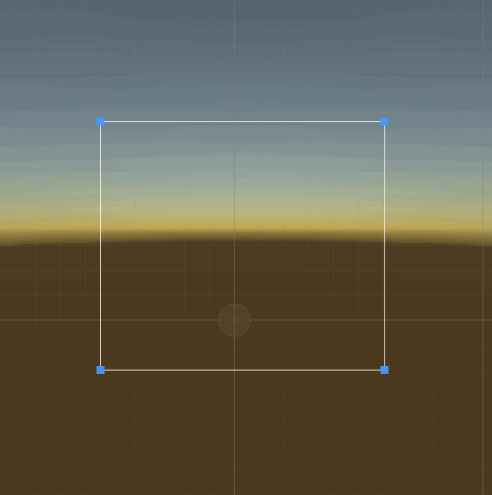
何かしら矩形の範囲を決めるとき、Rectクラスを使うことがあります。 ただこのRectクラス、インスペクタでは右下の座標と横幅、縦幅で指定することになり、レベルデザイン時など使いづらいケースも少なくありません。

そこで、Rectクラスをシーンビューで視覚的に編集できるようにしてみました。
ソースコード
まずRectを持つクラスを作ります。
using UnityEngine; public class VisuallyEditableRect: MonoBehaviour { [SerializeField] private Rect _rect = new Rect(Vector2.one * -0.5f, Vector2.one); public Rect Rect => _rect; }
次にこのクラスのカスタムエディタを作ります。
using UnityEngine; using UnityEditor; [CustomEditor(typeof(VisuallyEditableRect))] public class VisuallyEditableRectEditor : Editor { /// <summary> /// 編集用のアンカー位置情報 /// </summary> private struct Anchors { public Vector2 downLeft; public Vector2 upRight; public Vector2 upLeft; public Vector2 downRight; public Rect ToRect() { return new Rect(downLeft, upRight - downLeft); } } private VisuallyEditableRect _target; private Anchors _anchors; private void OnSceneGUI() { serializedObject.Update(); Handles.color = Color.white; DrawLine(_anchors); Handles.color = Handles.zAxisColor; _anchors = MoveAnchors(_anchors); serializedObject.FindProperty("_rect").rectValue = _anchors.ToRect(); serializedObject.ApplyModifiedProperties(); } /// <summary> /// アンカー同士をつなぐ線を描画 /// </summary> private void DrawLine(Anchors anchors) { Handles.DrawAAPolyLine(anchors.upLeft, anchors.upRight, anchors.downRight, anchors.downLeft, anchors.upLeft); } /// <summary> /// 全アンカーの移動ハンドル /// </summary> private Anchors MoveAnchors(Anchors anchors) { anchors.downLeft = AnchorHandle(anchors.downLeft); anchors.upLeft.x = anchors.downLeft.x; anchors.downRight.y = anchors.downLeft.y; anchors.upRight = AnchorHandle(anchors.upRight); anchors.upLeft.y = anchors.upRight.y; anchors.downRight.x = anchors.upRight.x; anchors.upLeft = AnchorHandle(anchors.upLeft); anchors.downLeft.x = anchors.upLeft.x; anchors.upRight.y = anchors.upLeft.y; anchors.downRight = AnchorHandle(anchors.downRight); anchors.upRight.x = anchors.downRight.x; anchors.downLeft.y = anchors.downRight.y; return anchors; } /// <summary> /// アンカーの移動ハンドル /// </summary> public Vector3 AnchorHandle (Vector3 position) { var snap = Vector3.one; snap.x = EditorPrefs.GetFloat("MoveSnapX", 1.0f); snap.y = EditorPrefs.GetFloat("MoveSnapY", 1.0f); snap.z = EditorPrefs.GetFloat("MoveSnapZ", 1.0f); // FreeMove var handleSize = HandleUtility.GetHandleSize(position) * 0.1f; Handles.CapFunction RectangleHandleCap2D = (id, pos, rot, size, eventType) => { Handles.CubeHandleCap(id, pos, rot, size, eventType); }; var movePoint = Handles.FreeMoveHandle(position, Quaternion.identity, handleSize, snap, RectangleHandleCap2D); // XY平面上の近傍点を新しい位置とする position = movePoint - Vector3.forward * Vector3.Dot(movePoint - position, Vector3.forward); return position; } private void OnEnable() { _target = target as VisuallyEditableRect; _anchors.downLeft = _target.Rect.min; _anchors.upRight = _target.Rect.max; } }
先のMonoBehaviourを適当なオブジェクトにアタッチするとRectがシーン上で視覚的に編集できます。
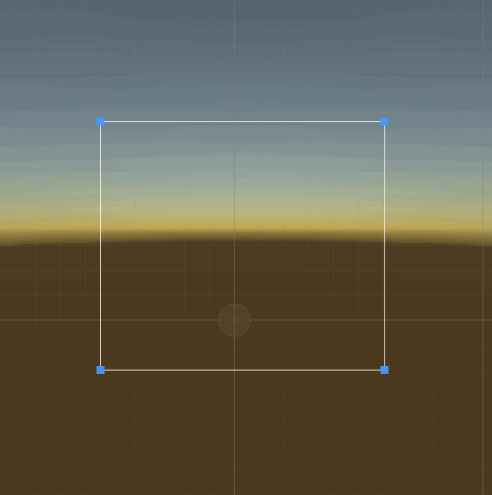
RectTransformを使うこともできる
細かくカスタムできなくていいのであれば、RectTransformを使ってもよさそうです。
using UnityEngine; [RequireComponent(typeof(RectTransform)), ExecuteInEditMode] public class CustomRectTransform : MonoBehaviour { private RectTransform _rectTransform; private Rect _rect = new Rect(); /// <summary> /// シーンビューに描画されているのと同じ位置とサイズのRect /// </summary> public Rect Rect { get { _rect.center = (Vector2)_rectTransform.position + _rectTransform.rect.center; Vector2 size = _rectTransform.rect.size; size.x *= _rectTransform.lossyScale.x; size.y *= _rectTransform.lossyScale.y; _rect.size = size; return _rect; } } private void Awake() { _rectTransform = GetComponent<RectTransform>(); } private void OnDrawGizmos() { Gizmos.color = new Color(0.0f, 1.0f, 0.0f, 0.5f); Gizmos.DrawCube(Rect.center, Rect.size); } }
これをEmptyなGameObjectにアタッチして
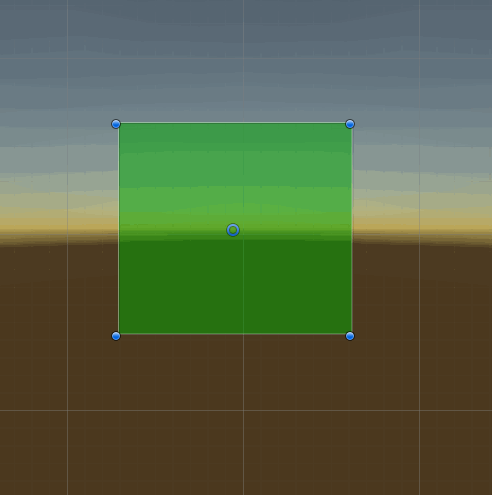
一つの矩形情報を得るためにGameObjectを一つ使わなければならないなどの制約はできてしまいますが、手軽です。